Introduction
- Category: Blueprints
- Update: 1.0 (03-06-2021)
- Unreal Engine: 4.23 - 5.0
- Platforms: VR, PC, Console, HTML
The Projection FOV is a user-friendly and configurable system designed for projecting textures onto a geometry. Useful for:
- implementing areas of visibility in 3D games
- projecting colorful textures on the environment
- simulating shadow maps in toon shading systems
- simplified fast cheap alternative for the spotlight
Features
- camera field of view control combined with depth test
- supports two types of material rendering (mesh-based and decal-based)
- frustum area attachment debug
- advanced coloring and texture mapping
- cinema-like projector
- multiple types of shape projection (rectangle, circle, masked)
- can be attached to sockets and bones
- configurable projection receivers
- distance-based coloring
- camera direction and game type independent
Gallery
Documentation
Getting Started
It’s good to start with an example demo that presets all features and a wide range of possibilities for implementing the system in the game.
The simplest way to use Projection FOV is:
- Drag and drop BP_ProjectionFOV on the map.
- Adjust the actor to your scene or attach it to the actor using (the AttachTo function)
- Choose the material and set it to the ProjectionMaterial attribute. You can use any type of material from templates ProjectionFOV/Materials/Templates
Projection FOV
Two types of projection can be used with the Projection FOV system – decal projection and mesh projection. The type of projection is detected automatically based on the master material used in the blueprint. Both have some special features and some limitations that need to be addressed.
Decal projection
Implemented in master material M_ProjectionFOV_Decal
- Can be only used with the BP_ProjectionFOV actor because requires a decal component.
- Can be filtered by “Receive decals” so you can disable the rendering effect on some meshes.
- Uses translucent blending
- Good for rendering area of sight
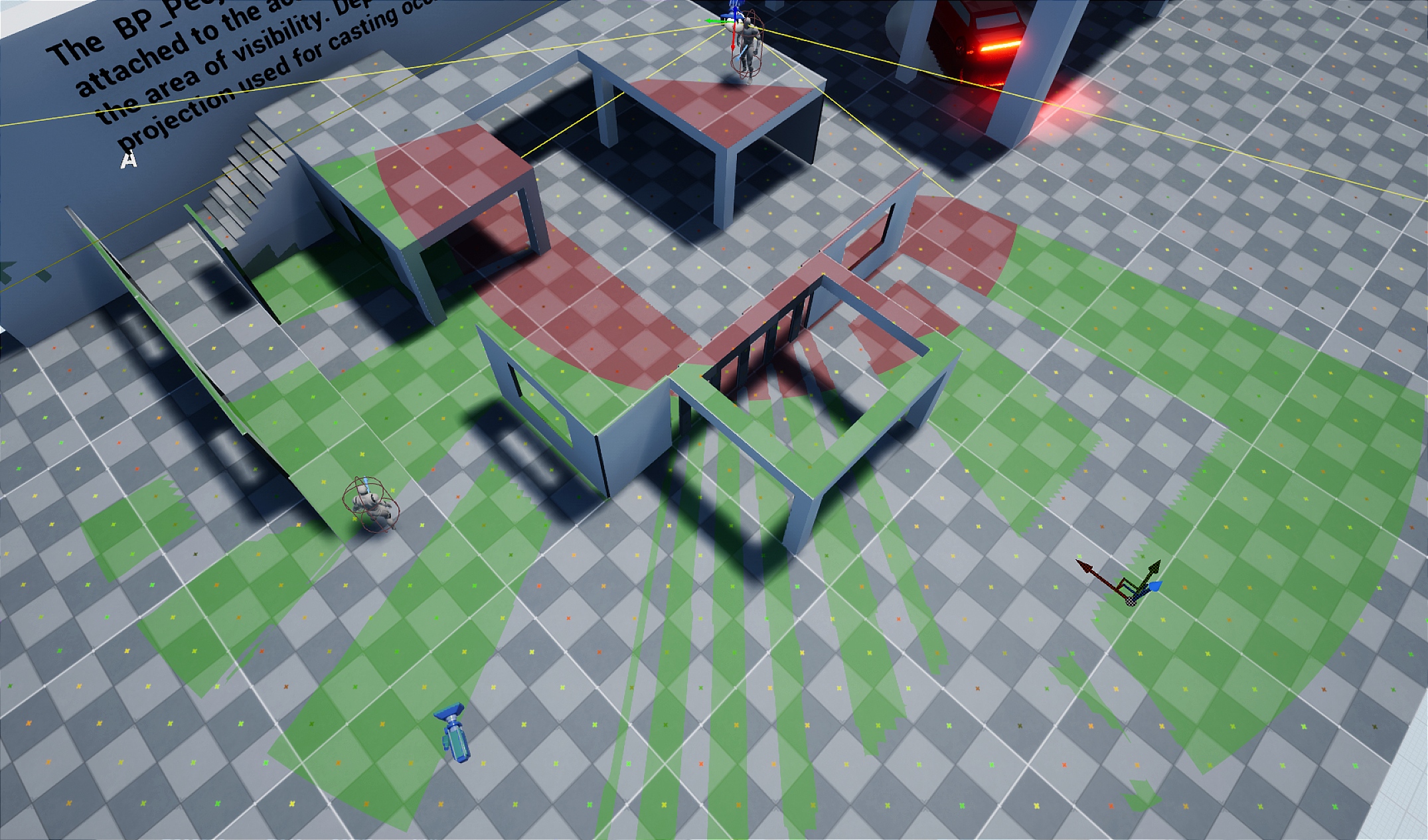
Mesh projection
Implemented in master material M_ProjectionFOV_Mesh
- Works pretty well with normal fading
- Can be used on static meshes (SM_FrustumInside or SM_Light)
- Uses multiplication blending
- Good for simulating spotlight (car lights)
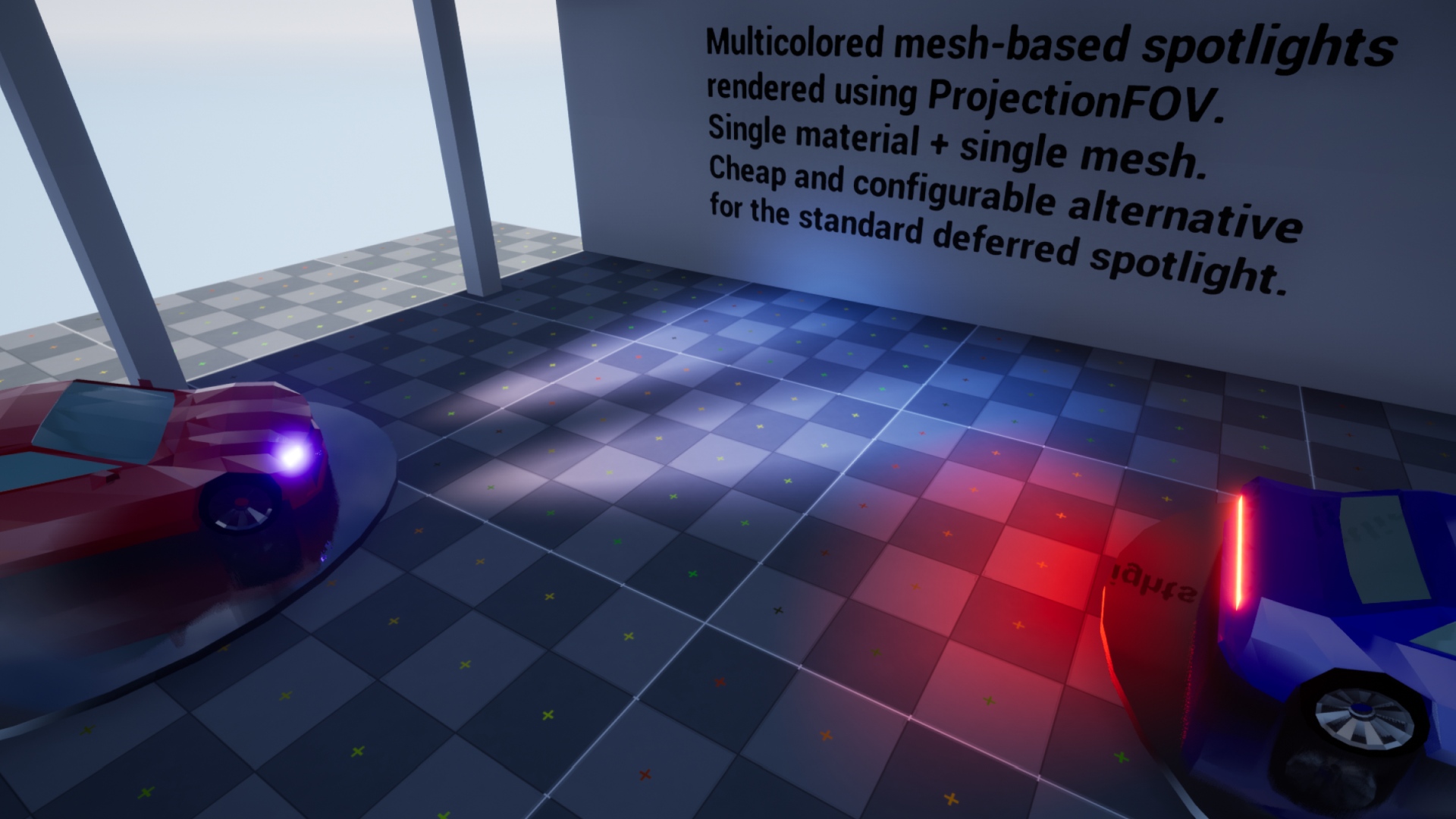
Material parameters
The Projection FOV comes with predefined material instances (ProjectionFOV/Materials/Templates) configured for use in some specific cases.
Users can create their materials as well by creating a copy or material instance from master materials M_ProjectionFOV_Decal/M_ProjectionFOV_Mesh.
Material parameters can be also modified dynamically during gameplay ProjectionInstance in ProjectionFOV.
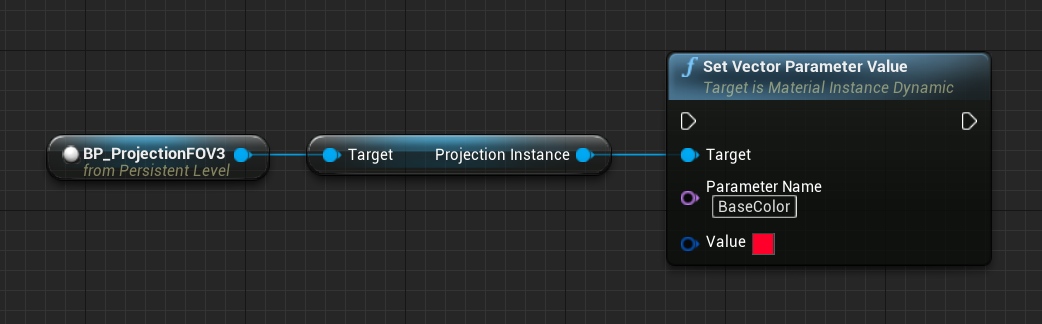

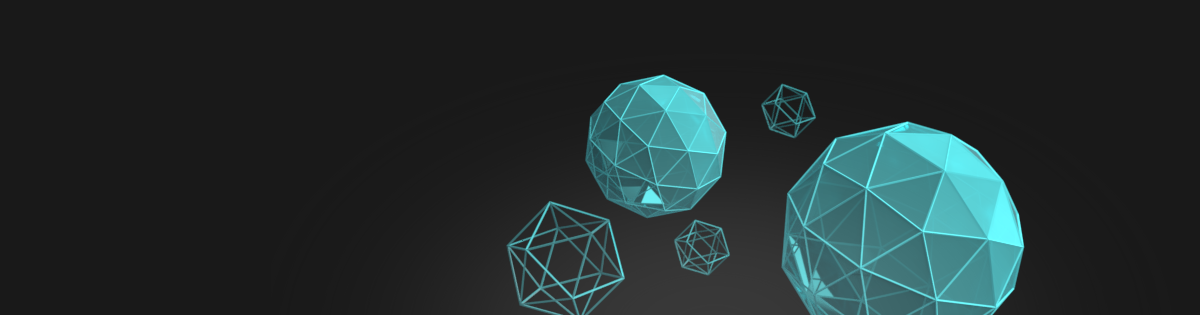








Conical viewing angle, the visible range is green, and the invisible range is red. The walls in the conical viewing angle are also displayed in this way. Is this ok?
Try the newest update there was a lot of improvement added regarding coloring and shadows.
There a way to receive the Result in the PostProcess(-Material)?
Unfortunately no.